Okay short break from my regular post so I can publish the review for Windows 8 that I wrote for work, I spent a bit of time on it and wouldn't mind some feedback. Also all screen shots were done by myself except for the first one.
About three and a quarter years have passed since I first started using Windows 7 and it has definitely a refreshing change from XP and a correction of errors that many found Vista to be. So now that Windows 8 has been released what can I possible conclude about Microsoft’s latest operating system? Needed. The answer is quite clear, the world of technology is an ever changing set of solutions and if one is to continue repeating the same then it will be unsurprisingly left behind. Windows 7 turned out to be a quite stable OS and a clear revision of the operating systems before it.
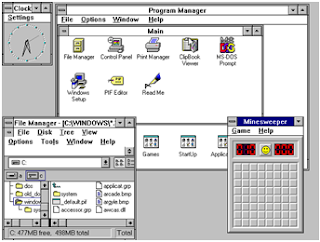 |
| Windows 3.11 |
In my case I decided to upgrade from a self-made PC from years before, using the standard mouse and keyboard. In this review I’m not going to throw out a bunch of technical mumbo jumbo because honestly the average person does not care. So the basics, my computer has a Core 2 Duo 2.33 GHz processor (so a couple generations behind the current), 4 GB memory, and an integrated dated video card. At one time it was a quite decent computer but time has passed and my computer is no longer anything to write home about.
 |
| Windows 8 DVD package |
Once you are all setup you will be thrown into something new, a redesign and re-imagined Start. No longer is there a start menu but instead a Modern user interface or sometimes referred to as Metro. It is a screen full of scrolling tiles, and even without touch they react well and I found clicking on them to be quite enjoyable. The animation of the sprites just seems smooth and as for the tiles themselves they seem to come alive as you use them as they are updated with content and flash with what lies behind. At first I was confused and did not understand how you could have Windows without a Start menu. As I made my way through and became more comfortable it became quite clear that the idea of Start has not actually been lost and is instead the core belief of the redesign. The old Start screen was just a series of multiple clicks, then with Windows 7 you could pin the most used programs to the taskbar. With Windows 8 it combines both of these ideas, but with a smooth colorful interface that seems intuitive.
Now to be honest it took me a bit to get used to this and after 17 years of one thought processes it is not easy to change. To be honest, I am more worried about others. I love new technology and the ever changing innovation it brings. However, people tend to find change uncomforting. I feel that once you work around a bit it’ll seem quite fluid. Windows 8 can seem like it is from two worlds, there is the Modern UI Start screen where the Window 8 Store apps run and then the classic desktop where legacy programs run. The switch can throw you off at first and is probably one of the biggest drawbacks, but I wouldn’t say it was a reason to not use it. As for the legacy programs or those built to run on the classic Desktop they still work. At least I haven’t run into any issues.
 |
| Newly designed Start screen |
up Charms use Windows + C, and my favorite because using OneNote Windows + S for cropping a screenshot live.
As mentioned before the Start screen is made up of live tiles that pull from apps from the Windows 8 Store. In general I found the store pleasing, until actually looking at the apps available, it seems more like a list that can get confusing fast. Luckily Windows 8 has great search built in, again more on that later. Selecting apps is simple, for ones that have a price you typically can try them, and easily see reviews and what changes have recently occurred for the app, basically what you would expect using a cell phone or tablet. Now after installing a bunch of apps if you decide that you no longer want it, just right click on it a remove it, poof it’s gone.
 |
| List of Apps and programs installed along with Search |
Since I mentioned a few apps I will mention a few more. SkyDrive, once mentioned earlier, is Microsoft’s cloud service and is highly integrated in the OS and you can save settings and documents here so when you log into another location you can access them, even when you are not at a Windows 8 computer your files can be accessed. For the SkyDrive you get about 7GB free with the ability to expand. Another app that Microsoft is pushing is Games, it can tie your Xbox account into Windows and keeps tracks of scores and gain achievements, allows you to download a long list of games and as time passes expect to see more game distribution through it (the main reason why Valve and Blizzard are bad-mouthing Windows 8, not because it is bad for gaming but their distribution profits). Honestly when it comes to games on the PC my first question is how has Solitaire changed, Windows 7 actually brought some nice refreshing changes, and Windows 8 actually brings some interesting things to the table (trivial maybe, but I keep tabs on solitaire).
 |
| Netflix and Cookbook apps running side-by-side |
People is another app that is quite craftily built to tie in your Microsoft, Google, Skype, Facebook, Twitter as well as a few others to bring your life, friends and family front and center. I enjoy using it briefly for easily communicating using different services, but for Facebook in particular would be nice to have a dedicated app. However, just pinned the address to my start and can’t really tell the difference. Now one app that really was a surprise, Internet Explorer 10, I think I have used it more for personal use in the last few days than I have used IE in the past few years. It is simple, gorgeous and fast, yeah I’m talking about Internet Explorer and I have been a die-hard Firefox to Chrome user for a good 6 years or so. Really the true power of the apps come from those that you pick and choose. So far my top apps would be Netflix, Cocktail Flow, Cookbook and OneNote, but I have so much more exploring to do.
This review or opinion piece is far from complete, much has not been discussed here and some that was probably did not have to be. There is much to learn and to explore about Windows 8 and I find it intriguing. Really no matter what I say it doesn’t matter and neither do the numerous other reviews. If you are interested, go try it out for yourself and create your own opinions. In fact if you have any opinions start the discussion below.
1 comment:
Very thorough and interesting. When I come back to MI, I'll come visit and you should show me Windows 8 on your computer. It sounds interesting but I'm scared of big change!
Post a Comment